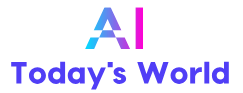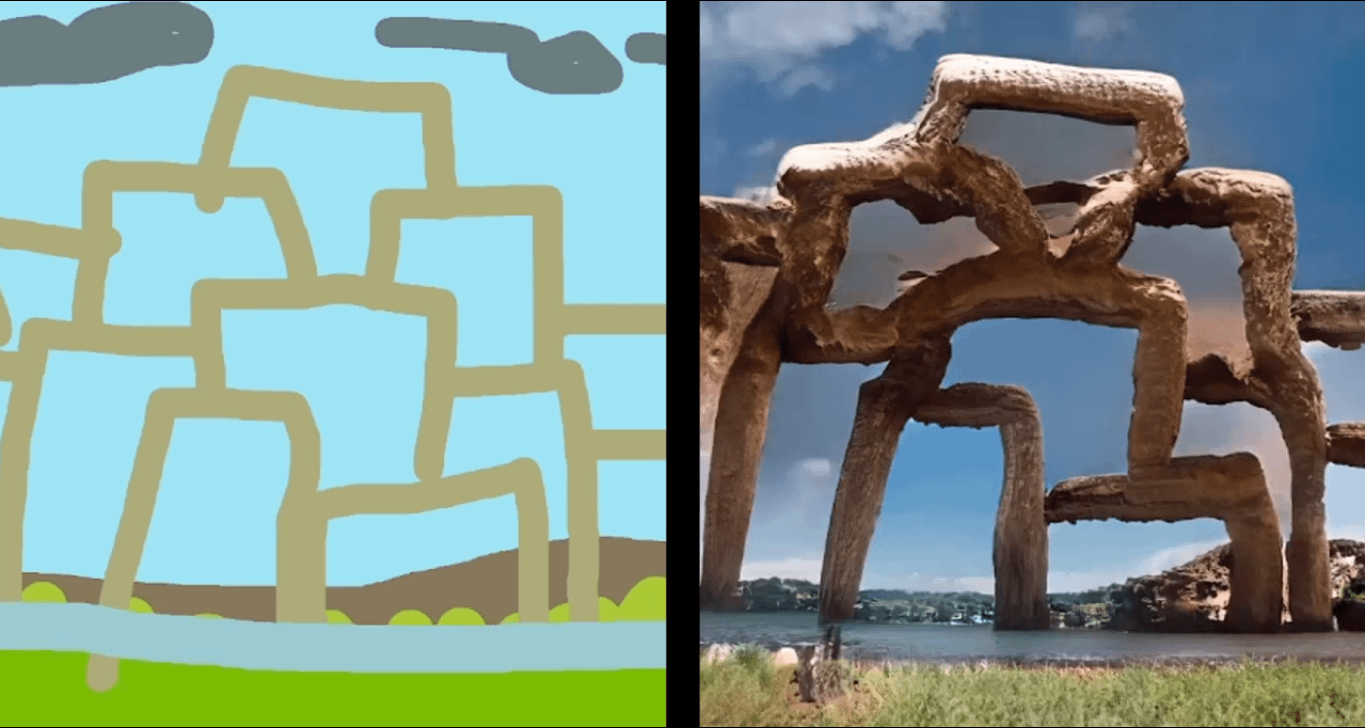Have you ever wanted to create beautiful images without spending hours on learning complex software or drawing skills? If so, you might be interested in NVIDIA Canvas, a new app that lets you turn your sketches into realistic landscapes with the power of artificial intelligence. In this article, we will show you how to use NVIDIA Canvas to create stunning images in minutes. Whether you are a professional artist, a hobbyist, or just curious about what NVIDIA Canvas can do, this guide will help you get started and unleash your creativity.
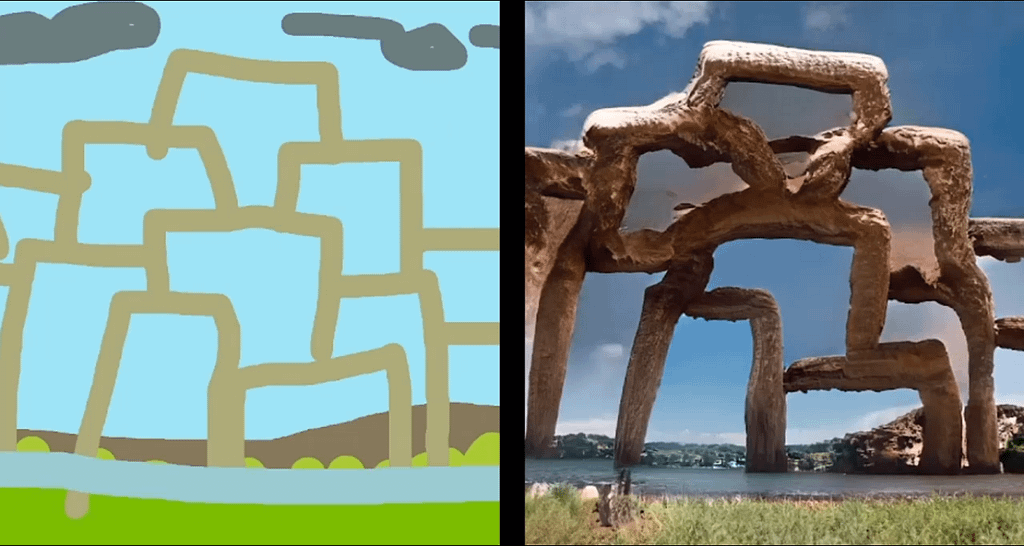
Table of Contents
Introduction on NVIDIA Canvas
What is NVIDIA Canvas?
NVIDIA Canvas is a free app that uses a deep learning model called GauGAN to transform your simple drawings into photorealistic images. GauGAN is a generative adversarial network (GAN) that can synthesize natural scenes from semantic layouts. In other words, it can understand what you are drawing and fill in the details with realistic textures, colors, and lighting.
NVIDIA Canvas allows you to choose from 15 different styles, such as mountains, grasslands, beaches, and cityscapes. You can draw with nine different brushes, each representing a different element of nature, such as sky, water, grass, rock, and snow. As you draw, NVIDIA Canvas updates the image in real time, showing you how your sketch becomes a realistic scene.
What are the benefits of using NVIDIA Canvas?
NVIDIA Canvas is not only fun and easy to use, but also has many benefits for anyone who wants to create images. Here are some of them:
- You can save time and effort by letting NVIDIA Canvas do the hard work for you. You don’t need to worry about the technical aspects of image creation, such as perspective, shading, or composition. You just need to draw the basic shapes and let NVIDIA Canvas fill in the rest.
- You can explore your imagination and creativity by trying out different styles, brushes, and colors. You can create images that match your mood, vision, or inspiration. You can also experiment with different combinations and see what results you get.
- You can use NVIDIA Canvas as a tool for learning, teaching, or storytelling. You can use it to create backgrounds for your presentations, illustrations for your stories, or concepts for your projects. You can also use it to learn more about how GANs work and how they can generate realistic images from sketches.
Getting Started

How to get started with NVIDIA Canvas?
If you are ready to try out NVIDIA Canvas and see what it can do for you, here are the steps you need to follow:
Download and install NVIDIA Canvas
The first thing you need to do is download and install NVIDIA Canvas on your computer. You can get it for free from the official website: https://www.nvidia.com/en-us/studio/canvas/
Check the system requirements
Before you download and install NVIDIA Canvas, make sure that your computer meets the minimum system requirements:
- Operating system: Windows 10 64-bit
- GPU: NVIDIA GeForce RTX 20 or 30 series
- CPU: Intel Core i5 or higher
- RAM: 8 GB or more
- Disk space: 1 GB or more
If your computer does not meet these requirements, you might not be able to run NVIDIA Canvas smoothly or at all. If you have any issues with installing or launching NVIDIA Canvas, please refer to the troubleshooting guide: https://www.nvidia.com/en-us/geforce/forums/studio-apps/31/453704/nvidia-canvas-troubleshooting-guide/
Launch NVIDIA Canvas and explore the interface
Once you have installed NVIDIA Canvas successfully, you can launch it from your desktop or start menu. When you open it for the first time, you will see a welcome screen that gives you a brief introduction to the app and its features. You can click on “Get Started” to begin creating your first image.
The interface of NVIDIA Canvas is simple and intuitive. It consists of four main parts:
- The canvas area: This is where you draw your sketch and see the generated image.
- The style panel: This is where you choose the style of your image from 15 predefined options.
- The brush panel: This is where you select the brush type and size for drawing on the canvas.
- The toolbar: This is where you access various tools and settings, such as undo/redo, color picker, export, resolution, etc.
You can also resize or rearrange the panels according to your preference by dragging them around or using the icons on the top right corner.
Conclusion
Unleash Your Creative Potential
With NVIDIA Canvas, your creative potential knows no bounds. Whether you’re a professional artist or a hobbyist, this AI-powered tool will elevate your art to new heights. Start your artistic journey today and watch your ideas come to life like never before.
FAQs
Can I Use it on Mac?
Currently, NVIDIA Canvas is available only for Windows users. Mac users may need to explore alternative digital art software.
What’s the Learning Curve?
NVIDIA Canvas is beginner-friendly, but mastering its advanced features may take time. Practice and experimentation are key to unlocking its full potential.
Are There Any Limitations?
While NVIDIA Canvas is powerful, it may not replace the versatility of traditional art mediums for all artists. Some art forms may still benefit from traditional techniques.
Is It Suitable for Professionals?
Absolutely! Many professional artists and designers use NVIDIA Canvas to enhance their work. Its AI-driven features can speed up the creative process and open new possibilities.